It’s always a pain in the a*# when your favorite movies or video files are corrupted or damaged. You can recover it using a sophisticated media recovery program. However, most of the time, the recovered video will lost its original format and settings.
Even the powerful Windows Media Player and the all-inclusive VLC Player can’t do anything about it. There’s nothing you can do but either download them again or buy another disk. You can get away from this dilemma by using the SMPlayer.
This media player can play most video and audio files – even if they are corrupted or damaged. Unlike most media players, SMPlayer has its own set of codecs; with more aspects added to its main features. These include directly downloading and uploading of subtitles from the internet, karaoke filter, quality screenshots, online video streaming, etc.
Get this software for free at
You can either click the first or the second download link. As a recommendation, it’s better to download the second link (with approximately 14.2mb file size) as it has more added components. But if you’re in a hurry, the first link will do.
Double-click the recently downloaded file.
Press the Run button in the Security Warning page.
Choose your preferred installer language and click OK. The default selection is set to English.
Click Next > in the Setup page.
Scan and read all the program’s License Agreement and press Next > to proceed.
Check or uncheck the components you want to include or exclude. Click Next >.
Choose where you want to install SMPlayer and press the Install button. The default location is set toC:\Program Files\SMPlayer.
While installing the program, SMPlayer will also download its own set of codecs. Wait for the download to complete and press Next >.
The installation is now over. Check Run SMPlayer 0.6.9 and click Finish to close the setup.
This is the main interface of SMPlayer.
If you have a corrupted or damaged movie, try to open it using Windows Media Player.
Although WMP is a great media player, it can’t play this type of file. You will get a message similar to this:
Now, try to open that file using VLC. Still, it’s unplayable. Although the VLC media player is known to repair damaged movie files, it still failed in my test.
With SMPlayer, however, playing busted movies is possible. You’ll just have to drag and drop a damaged file to its interface and it will automatically play that movie — no repairing or getting 3rd-party codecs. You can also open a file by clicking the Open menu and pressing File….
In an instant, the program will play the corrupted movie. It’s that easy.
The program has many added and useful features. For one, if you want to capture a still-image of the movie, click the Screenshot button (the one with the camera).
The quality of the screenshot will depend on the quality of the movie-file. You can access the screenshot output at the default location: C:\Users\Sample User Name\.smplayer\screenshots.
Another feature this program has is its capability to directly download a subtitle. To access this command, just click the Subtitles menu and Find subtitles on OpenSubtitles.org….
When you’re already in the Find Subtitles form, just hit the Enter key and all available subtitles will be listed for you to download.




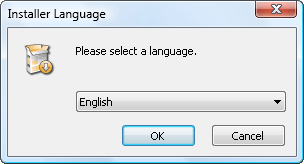
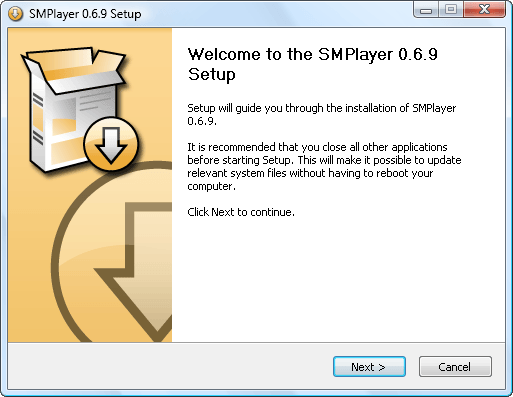
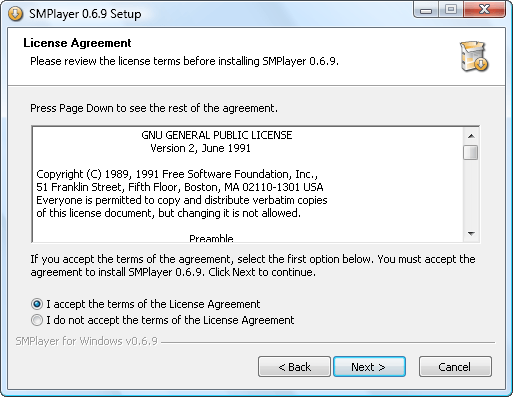
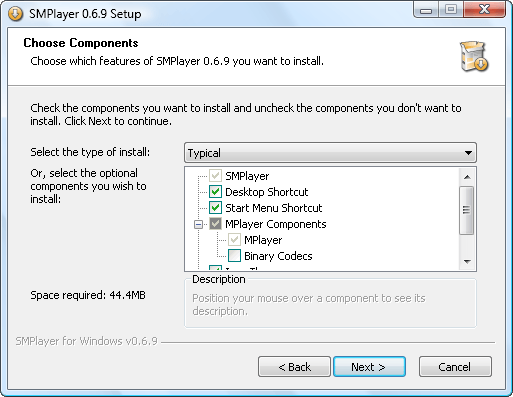
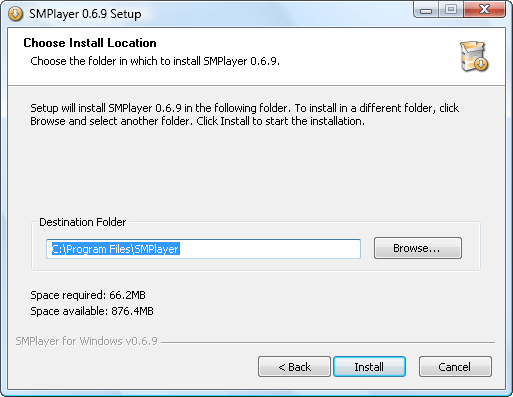
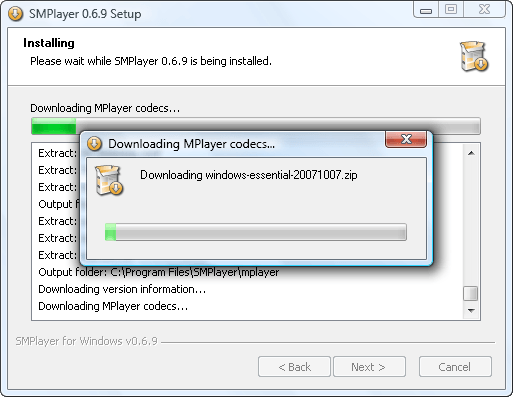



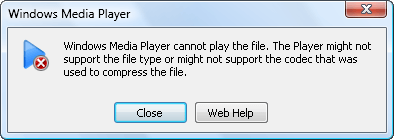


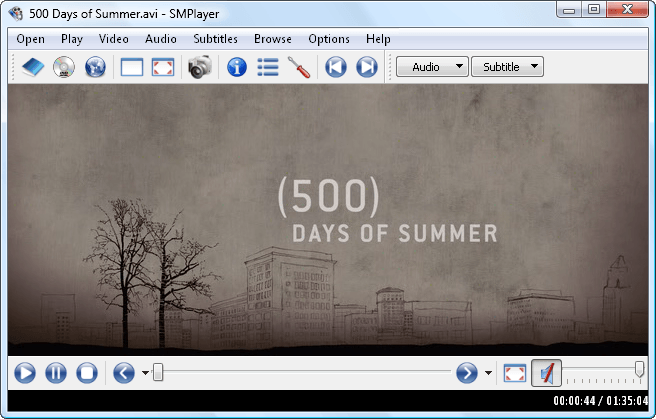



Post a Comment