Do you have multiple partitions on your computer with different operating systems installed? If so, you can change the active partition in Windows so that when the computer starts up, it will load the appropriate operating system.
Changing the active partition is a fairly advanced task, so if you are planning on doing this, you probably didn’t need the explanation above! Only change the active partition if there is a operating system residing on that partition, otherwise you will have a non-working computer.
Also, there are a few things to note about marking a partition as active:
- A logical drive or extended partition cannot be marked as active, only primary partitions can be changed to active.
- You can only have one active partition per physical hard disk. Doing otherwise will cause all kinds of problems.
- If you have several physical hard disks on your computer, you can mark a partition as active on each disk, but only the active partition on the first hard disk detected by your BIOS will start up the computer. You can go into the BIOS and change the order to detect hard disks.
Set active partition in Vista and XP
Open Computer Management by going to the Control Panel, clicking on System and Maintenance, and then clicking Administrative Tools.
You can also just click Classic View and then choose Administrative Tools. Now click on Disk Managementunder Storage.
Right-click on the primary partition that you want to mark as active and choose Mark Partition as Active.
Set active partition using command line
If you screwed something up in Windows and marked the wrong partition as active, you will no longer be able to boot your computer. In the case where you cannot mark a partition as active using Windows, you’ll have to us the command line.
First get into the command prompt using a boot up disk and type diskpart at the prompt.
At the DiskPart prompt, type in list disk. You will see the list of disk currently attached to your computer. Now type in select disk n, where n is the disk number. In my example, I would type select disk 0.
Now that we have selected the correct disk, type in list partition to get a list of all the partitions on that disk. To select the partition we want to set as active, type in select partition n, where n is the partition number.
Now that we have selected the disk and partition, we can mark it as active by just typing the word activeand pressing Enter. That’s it! Now the partition is set.
Most people are familiar with using FDISK to mark a partition as active, but that is now an older and out-dated method. You should use DISKPART to manage disk and partitions on a Windows XP and Vista computer. Enjoy!

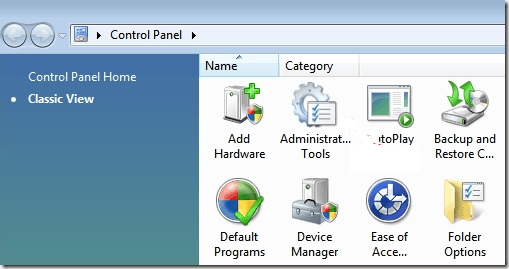
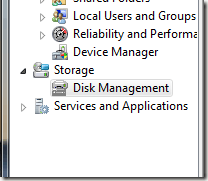
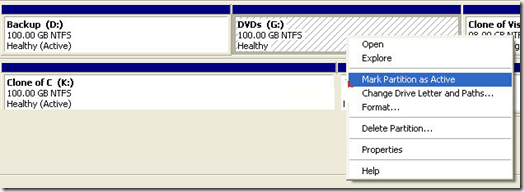
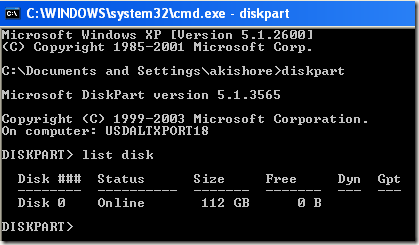
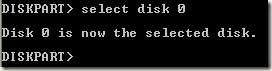
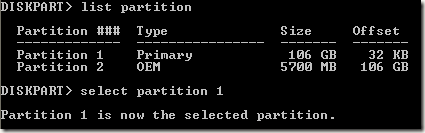
Post a Comment