The Windows activation process is usually quite simple… with the first Windows activation. Simply enter your product activation key, let Windows register the key, and you’re set to go. However, if you reinstall Windows several times… subsequent Windows activations can be a pain in the ***. In today’s post, we will review how you can automatically activate Windows 7 after a reinstall.
This post may be helpful for those who reinstall Windows often. For example, I probably reinstall Windows 7 a bit more than the everyday computer user because I download, install and test a ton of apps so that I can write about them. With all of these apps and different programs on my PC, it’s sometimes nice to start fresh with a clean install of Windows every now and then.
Whenever you perform a clean install of Windows on a computer, it of course prompts you to reactivate Windows. So, you use your existing product key to reactivate the fresh install. However, this often trips up Microsoft’s overly sensitive activation safeguards, which can make reactivating Windows time consuming. In many cases, Microsoft will prevent you from activating Windows, prompting you with error messages like:
This copy of Windows cannot be activated. Please call Microsoft to use the phone activation.
or simply
This copy of Windows 7 cannot be activated on this machine.
If a Windows product key is used X# of times within a certain time period, then you usually get the above error messages. From there, it usually requires a call to Microsoft to help get Windows activated. Phone support with Microsoft, like many other companies, is absolutely not fun, and very time consuming.
With Advanced Tokens Manager, however, you can save your Windows activation settings prior to a fresh install, and restore the activation on the new copy of Windows.
To get started jump to the download page on Softpedia and download the latest version of Tokens Manager.
Upon successful download, double click the Advanced Tokens Manager to launch the app. Also notice that this is a self deploying software and it does not require direct installation to a PC. This is how it is able to recover Windows activations keys.
The app will display your computer’s product key and CRC 32. From here, simply click the Backup Activation button. Upon doing so, a few things will happen. First, the button will be switched to a Restore Activation button. Also note, that the product key will be directly stored in the same folder as the app. Notice the Windows Activation Backup folder in the following screenshot:
That’s pretty much all there is to it. Now, of course, be sure that you save the application and Windows Activation Backup app to an external hard drive, USB flash drive or other location so that you can copy it to your new Windows install.
With that done, you can proceed to clean install Windows 7 onto your machine. Once that process is complete, your fresh Windows install will not be activated.
Simply copy the Advanced Tokens Manager folder (including the backup and app) to your new copy of Windows and launch the app.
Above, it was noted that the app is self containing and doesn’t need to be installed. Thus, with it copied to the new Windows install, it can directly launch with the preserved settings.
Simply Click the Restore Activation button and Windows will re-active automatically. That’s basically all there is to it. No having to find your product key and manually enter it, then have Microsoft prompt you that Windows cannot be activated because the key has been used too many times, then having to call tech support and manually enter the product key by phone, all just to activate Windows.
Thank you for stopping by the site for today’s post, which provides an effective Windows activation method that will make the process simpler for not only tech professionals who reinstall Windows on client’s computers (to remove viruses and stuff), but for anybody who simply needs to reinstall Windows with minimum hassle. Also note, Microsoft Office uses product keys to activate the software also, so if you are reinstalling Microsoft office, this app also supports that.


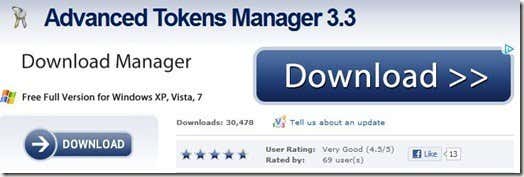
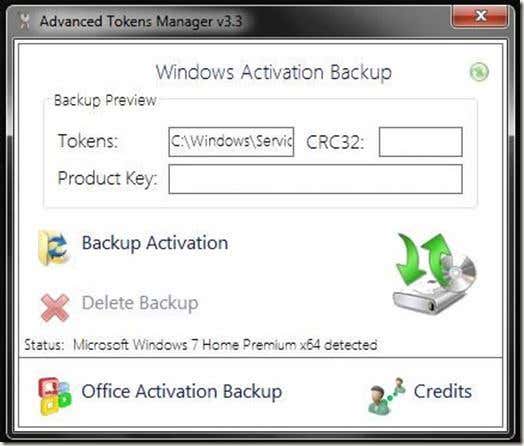
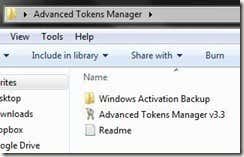
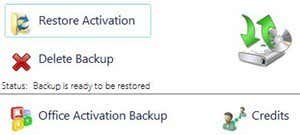
Post a Comment