Google Toolbar is the one and only toolbar I use with Firefox and Internet Explorer because it has some very useful features and benefits that I use on a regular basis. However, I do not normally like software that spawns numerous useless services that I can live without.
One of those that comes with the Google Toolbar is Google Toolbar Notifier.exe. It’s a Windows service that runs all the time to make sure that Google is your default search engine! Now personally I don’t really think it’s necessary to have a Windows service to just make sure my default search provider remains the same. I don’t think I’ve EVER had to manually change it back to Google.
Now I would normally tell people to turn off startup programs using MSCONFIG, but oddly enough Google Toolbar Notifier keeps coming back even if I uncheck it in MSCONFIG. So how can you truly prevent the service from starting up?
Step 1: Open Internet Explorer or Firefox and click on the Settings button at the far right of the Google Toolbar. Then click on Options.
Step 2: Click on the More tab and then uncheck the box that says “Set and keep search settings to Google” under the “Search Settings Notifier and Browse by Name” heading.
Click OK and restart your browser window. You can now open up the Processes tab in Task Manager and you should no longer see the GoogleToolbarNotifier.exe process running.
You may also notice the Google Updater service runs all the time to as GoogleUpdater.exe. You can also prevent this process from running by the normal method of going to MSCONFIG, then clicking on theServices tab and unchecking the Google Update Service.
Google Updater Service just keeps checking to make sure your Google products are up to date. If you are like me, you do this yourself every couple of weeks and don’t really need a service hogging up your CPU resources! Enjoy!

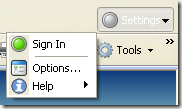

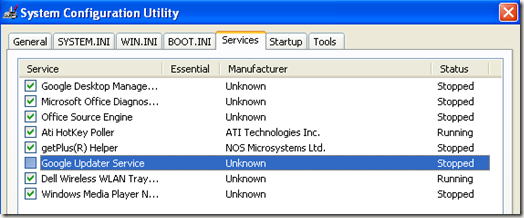
Post a Comment