Zhider is a nifty little freeware application that will be most useful for anyone trying to hide a program or window that’s currently showing in the Windows Taskbar. So next time you’re porn-surfing at the office or visiting a web site that you don’t want anyone to come by and see you on, try using Zhider to quickly hide the program.
Zhider is a very small program that completely hides a window from your desktop and taskbar, as if you had not even opened that program. You can instantly hide the current active window you are working on or you can instantly hide all windows in your taskbar. The program doesn’t even have an GUI interface, you simply run it and use the shortcut hotkeys to do all of the hiding and un-hiding.
This is also useful because if you’re trying to hide a window or program from someone, you certainly don’t want them to be able to find the program that does the hiding in the first place!
Here’s the list of keystrokes you need to know after you double-click on the Zhider exe file:
Primary Key Secondary Key
—————————————————————————–
CTRL+ALT+Z WIN+Z
Adds currently-active window to the list of
windows to hide/unhide and immediately hides it.
—————————————————————————–
CTRL+ALT+X WIN+X
Toggles hide/unhide to all added windows.
—————————————————————————–
CTRL+ALT+C WIN+C
Immediately unhide all hidden windows and
clears the list of windows to hide/unhide.
—————————————————————————–
CTRL+ALT+L
Displays a list of all added windows. The list
Can be manipulated by menu or by double-clicking
directly within the list. While the list is
open, all hotkeys are disabled until it is
closed. This also displays version information
in the lower-left hand corner of the window.
—————————————————————————–
CTRL+ALT+M
Same as CTRL+ALT+C, but also exits ZHider.
The other really cool thing about this program is that it even removes your hidden program from the Windows Task Manager! So it makes it almost impossible for someone to detect the program using the basic Windows tools. Of course, if someone uses a third-party program like ProcessExplorer, etc they will probably be able to find it. However, it’s great for just hiding any open program window from visible sight!
Once I hide the Notepad window, here’s what my Task Manager looks like now:
Using the program with the Windows key shortcuts makes it very practical and quick to hide one window or all windows on your taskbar. Just make sure you remember what the key combination is to un-hide everything before you hide windows! Also, check out my newer post where I mention 5 different utilities for hiding application windows.
Zhider is a very small program that completely hides a window from your desktop and taskbar, as if you had not even opened that program. You can instantly hide the current active window you are working on or you can instantly hide all windows in your taskbar. The program doesn’t even have an GUI interface, you simply run it and use the shortcut hotkeys to do all of the hiding and un-hiding.
This is also useful because if you’re trying to hide a window or program from someone, you certainly don’t want them to be able to find the program that does the hiding in the first place!
Here’s the list of keystrokes you need to know after you double-click on the Zhider exe file:
Primary Key Secondary Key
—————————————————————————–
CTRL+ALT+Z WIN+Z
—————————————————————————–
CTRL+ALT+Z WIN+Z
Adds currently-active window to the list of
windows to hide/unhide and immediately hides it.
—————————————————————————–
CTRL+ALT+X WIN+X
windows to hide/unhide and immediately hides it.
—————————————————————————–
CTRL+ALT+X WIN+X
Toggles hide/unhide to all added windows.
—————————————————————————–
CTRL+ALT+C WIN+C
—————————————————————————–
CTRL+ALT+C WIN+C
Immediately unhide all hidden windows and
clears the list of windows to hide/unhide.
—————————————————————————–
CTRL+ALT+L
clears the list of windows to hide/unhide.
—————————————————————————–
CTRL+ALT+L
Displays a list of all added windows. The list
Can be manipulated by menu or by double-clicking
directly within the list. While the list is
open, all hotkeys are disabled until it is
closed. This also displays version information
in the lower-left hand corner of the window.
—————————————————————————–
CTRL+ALT+M
Can be manipulated by menu or by double-clicking
directly within the list. While the list is
open, all hotkeys are disabled until it is
closed. This also displays version information
in the lower-left hand corner of the window.
—————————————————————————–
CTRL+ALT+M
Same as CTRL+ALT+C, but also exits ZHider.
The other really cool thing about this program is that it even removes your hidden program from the Windows Task Manager! So it makes it almost impossible for someone to detect the program using the basic Windows tools. Of course, if someone uses a third-party program like ProcessExplorer, etc they will probably be able to find it. However, it’s great for just hiding any open program window from visible sight!
Once I hide the Notepad window, here’s what my Task Manager looks like now:
Using the program with the Windows key shortcuts makes it very practical and quick to hide one window or all windows on your taskbar. Just make sure you remember what the key combination is to un-hide everything before you hide windows! Also, check out my newer post where I mention 5 different utilities for hiding application windows.


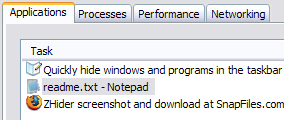
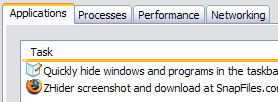
Post a Comment