If you work with Excel a lot, you’ve probably noticed that each workbook you open doesn’t create a new instance of Excel. There are not several tabs for Excel in your taskbar like for Internet Explorer or other programs.
Why is this and how can it cause problems? For the most part, it’s not a big deal and doesn’t bother most Excel users. However, it is a real pain when working with many spreadsheets and they are treated as a group.
For example, let’s say you decide to calculate everything on one spreadsheet. Well, if you have others open, Excel will recalculate all of them too as if they are somehow related. If this is what you want, great, but if not, there’s no way to stop it!
That is until now! Luckily, there’s a nice registry hack for Excel 2007 that will let you open each workbook in a new instance. This is also really great if you have multiple monitors and want to have multiple Excel workbooks open on different monitors. Right now, all of them show up in one Excel application like below:
However, it’s much easier to work with when you have separate instances for each workbook:
Finally, if one Excel spreadsheet crashes and burns, none of the others will be affected since it’s running in its own instance. You can easily get this functionality using registry editing files already created that will add a context menu to your right-click menu.
You can download this ZIP file that includes five different files: one to add the option and make it default, one to just add the option, one to just make it default, one to remove the option, and one to remove making it default. Note that these files only work for Excel 2007 running on a 32-bit Windows platform.
All of the files are TXT files and in order to use them, you have to just rename them to .reg files. After that, just double-click on the one you want to use and click OK when the prompt appears.
Also, you can run the files in any order you like, so you can add the option to the context menu, then make it default, etc.
The other thing to note is that you might have some issue with copy and paste because advanced formatting can only be done between workbooks in the same instance. So if you need to copy and paste something between two workbooks that has advanced formatting, open them in the same instance using the normal Open command.

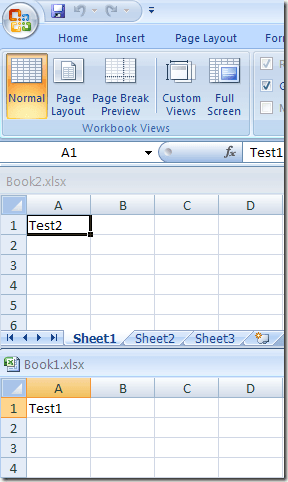
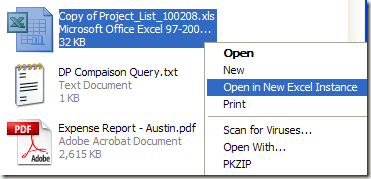
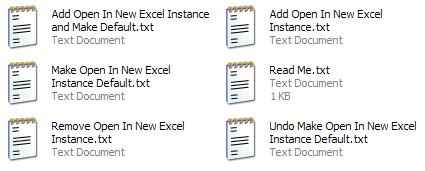
Post a Comment