You’d think that sound and video are easily separable, especially given the fact that they’re shown as separate entities in the timeline view in Windows Movie Maker. No such luck, but it is possible to extract audio from a WMV video with the right software.
The Windows Media Stream Editor, a component of the free Windows Media Encoder is available from the URL below:
This tool can extract the audio from a .wmv video file and save it into a standalone Windows Media Audio (.wma) file. Follow the steps below on how to extract audio from a WMV video file.
First, open the Windows Media Stream Editor and click Add Source. You can also drag any .wmv or .asf file to the window:
To extract the audio track from non-Microsoft video formats, you’ll need a different program. A full-blown video editing application like the two popular choices below:
- Adobe Premiere: http://www.adobe.com which can do this handily
- Blaze Media Pro: http://www.blazemp.com
But if you want to do it for free, try the AoA Audio Extractor:

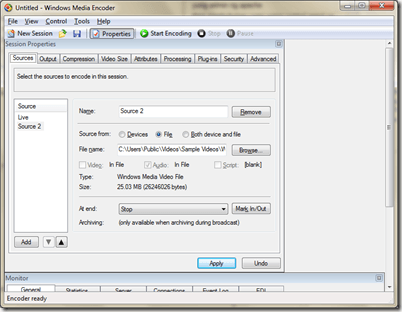
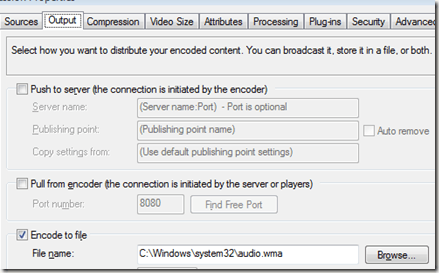
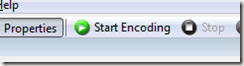
Post a Comment