Do you have multiple partitions on your computer with different operating systems installed? If so, you can change the active partition in...
How to Rip DVDs to Your Hard Drive in Windows and OS X
If you have a lot of older DVDs sitting around in your house, you might be wondering if there was a way to rip them to your computer for f...
SETTING UP A HTML EMAIL SIGNATURE IN MICROSOFT ENTOURAGE (MAC OS X)
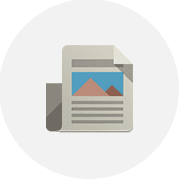 TIPS
SETTING UP A HTML EMAIL SIGNATURE IN MICROSOFT ENTOURAGE (MAC OS X)
TIPS
SETTING UP A HTML EMAIL SIGNATURE IN MICROSOFT ENTOURAGE (MAC OS X)
Yes, you can add a custom signature to Entourage, it’s just not quite as straight forward as MS Outlook nor does Entourage allow direct HT...
How to Create Your Own Google Sites Website
Google Sites allows you have your own content available on the web. Unlike blogs, Google Sites work like MS Sharepoint wherein you can c...
Basic Joomla Installation Tutorial
Joomla is a popular web-based content management solution (CMS). As a CMS, it lets you manage your sites’ contents like documents, pictur...
Quickly Make a Web Site Smartphone Compatible
Smartphones grow in popularity with each passing day—much faster than cellular providers can upgrade to faster, 3g and 4g networks to supp...
Subscribe to:
Posts (Atom)
