The right-click mouse function offers a ton of convenience, and we often use right-click for several tasks; but because this is such a core feature of Windows, we often overlook how much simpler this function makes everyday tasks. This is not the easy button, this is the easy button.
The right-click or secondary click option in Windows is a dynamic feature that provides quick access to several options. Depending whether you simply right-click a blank spot on your computer’s desktop, right-click a file, or right-click a program, etc… the context menu changes to accommodate that particular application. Using a few simple modifications, you can make the right-click function more versatile.
Here are some simple right-click enhancements, that when added, will make several frequently used computer tasks that much more convenient.
Fast Preview is a nice right-click enhancement for those who work with several image or photo files frequently. While the application is about as simple as it gets, the additions to the context menu that this app makes can be priceless for previewing or sorting through batches of images or photos. With this enhancement, you simply right-click any image file, and a direct preview is displayed within the context menu. No more having to open up Photoshop and wait for that to load, simply to preview an image quickly.
Moo0 RightClicker extends the Windows right-click menu with not only more options, but also in-menu browsing and navigation features. Instead of having to open the Start Menu and navigate through multiple folders, or use the search function to find the file, this application provides support for file path navigation.
Some of the best right-click options in Windows are also the simplest. For example, you likely use copy, paste and cut quite a bit. With RightClick ReplaceThis, you can add a similar function, simply dubbed Replace this. With this utility, you can simply update files or replace existing files with other files and move locations quickly and easily. Alternatively, the program also generates a backup copy of the replaced file and offers some additional security options.
The RightClick Enhancer offers a variety of different context menu add-ons; some of the more notable of them being a right-click editor, right-click tweaker, my computer manager, new menu editor and right-click shortcuts creator. If you want to overhaul the right-click function and even add some shortcuts to the context menu, with some slight configuration, this right-click enhancement can make the context menu quite customized.
If you’d like to add some additional options to the right-click menu to make browsing Windows more fluid and seamless, but don’t want to setup anything too crazy, you might consider Right Click Tweaker, a simple program that adds basic, helpful functions to the context menu in Windows.
That’s basically all there is to it. These simple apps can enhance and provide additional features for the right-click function. Because this is a simple option that is used frequently, these basic add-ons may be quite helpful. Thank you for stopping by the site for today’s post. If any of our site visitors have any right-click enhancements that they recommend, feel free to link to them in the comments section.





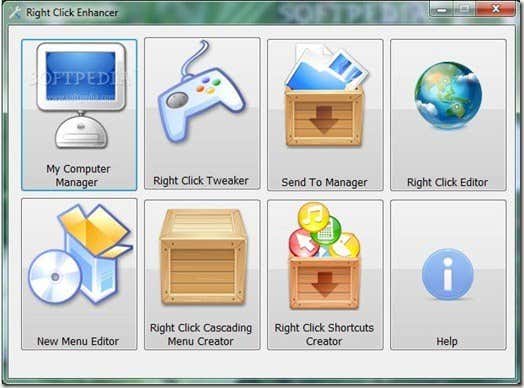

Post a Comment