Do you find the size of desktop icons in Vistatoo large? For some strange reason, all of the icons are huge! I like things small, so I quickly found a way to make the icons much smaller. Windows 7 has normal sized icons, but you can also make them smaller or larger depending on your needs.
There are actually three ways you can go about resizing icons: via the desktop, via the mouse scroll wheel or via Personalization. I find the second method to be the fastest and easiest, if you have a mouse attached to your system. If you read online also, there are a couple of registry entries that are supposed to allow you to change the desktop icon size, but I could not get them to work in Windows 7. I have listed them at the bottom just in case you want to try on your system.
Method 1 – Scroll Wheel
Firstly, go ahead and minimize all programs or windows so that you only see your desktop. Then simply press and hold the CTRL key on your keyboard and scroll the mouse wheel up or down. That’s it! You can make the icons really small or really big:
Method 2 – Right-click Desktop
If you don’t have a mouse with a scroll wheel on it, you can change the size of the desktop icons in Windows 7 or Vista manually by simply right-clicking on the desktop, choosing View and then picking an icon size.
If you choose Classic Icons, that will change the size of all the icons to the default size in Windows XP. That’s my preferred choice. When using the desktop method, you only get three choices: Large, Mediumand Classic (or Small). When using the mouse wheel method, the range of sizes is much greater.
Method 3 – Personalization
If you don’t have a mouse wheel and you want to resize your desktop icons to something other than the three options mentioned above, then you can manually edit the value.
To do this, right-click on the Desktop and choose Personalize. This will bring you to the personalization dialog where you can change the theme, etc. Here you want to click on Window Color.
You’ll see a bunch of color options and at the bottom you will see a link for Advanced appearance settings.
When you click on that, a Windows XP type dialog will pop up where you can choose at item and then change the size. In our case, we want to choose Icon and then change the value from 16 to 72.
Method 4 – Registry Keys
The following keys are mentioned all over the place on the Net, but changing them had no effect on the size of my desktop icons. As far as I can tell, it’s impossible to change the desktop icon size via the registry in Windows 7.
HKEY_CURRENT_USER – Software – Microsoft – Windows – Shell – Bags – 1 – Desktop – IconSizeHKEY_CURRENT_USER – Control Panel – Desktop – WindowMetrics – Shell Icon Size
If you have found a way to use the registry to adjust the icon size in Windows 7, please post a comment and let us know what registry key it is. Enjoy!



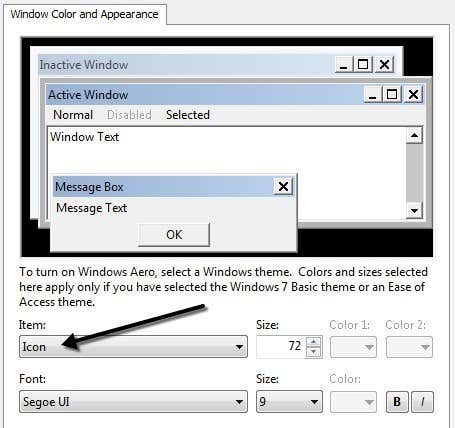
Post a Comment